Products
Solutions
Resources
9977 N 90th Street, Suite 250 Scottsdale, AZ 85258 | 1-800-637-7496
© 2024 InEight, Inc. All Rights Reserved | Privacy Statement | Terms of Service | Cookie Policy | Do not sell/share my information

The InEight Completions product is highly customizable per your specific project requirements. Tab order and its functionality may differ than what is shown.
InEight Completions Issues can be defined as: a to-do list, a type of a deviation, or a type of non-conformance that eventually needs to be corrected.
A Completions Issue can be created at several points during the Completion process.
Example: "A safety manager notices a safety hazard related to a piece of equipment. The safety manager finds the relevant item, opens the safety phase, and creates the issue as "New" to be reviewed and fixed.
Below is an example of how an Issue could flow through your project. This is only one representation of an Issue flow; your organization may have a completely different setup.
|
Section |
Description |
|---|---|
|
1 |
A Subtype is a pre-defined classification for the issue. |
|
2 |
This is a drop-down option. A Category describes the issue that is being reported. Both Category and Summary are conditional to one another. |
|
3 |
This is a drop-down option. The Summary depicts issue. Both Category and Summary are conditional to one another |
|
4 |
The Responsible team is in charge of making sure the issue gets fixed. Each project can interpret Responsible team differently, depending on business needs, procedures, and associated people. |
| 5 | The Subcontractor is responsible doing the actual work to get the issue fixed. Each project can interpret Subcontractor differently, depending on business needs, procedures, and associated people. |
| 6 | The Location is where the Issue has taken place. This is a pre-defined set of options. |
| 7 | This is brief Description of the issue with a 750 character length. |
| 8 | The Due Date is the date when the Issue is expected to be fixed. |
The Create New Issue fields and their associated values (drop-downs, text fields, etc.) are all configurable. Each project has the ability to construct the appropriate field types and their definitions.
Once you determine a deviation or an action item for another party, you can start to create your Issue. In the Step by Step below, some of the selection options may not be available to choose from.
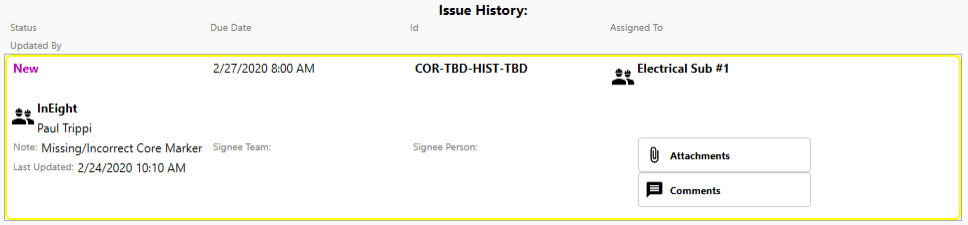
The below image shows an extension of TBD twice under the Id field. This is because the Issue has not yet been published. Once published to the server, the TBD's will turn into a numerical reference point for the Id.
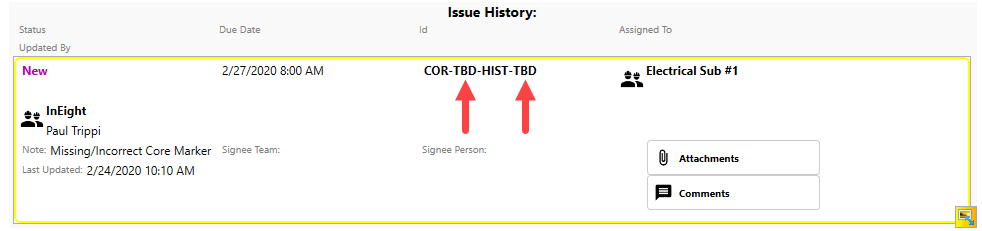
The Issues screen by default displays open issues currently associated with this project. Select the Show Closed/Withdrawn checkbox to view all Issues.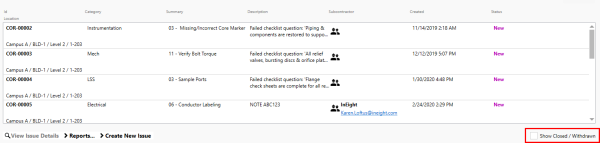
As an example, you can create an issue by selecting the Inspections tab. To learn more about inspections, see the Inspections lesson.
Within Inspections, double click on an open inspection.
Select the Issues icon located at the bottom right of the page.
The buttons on the right of the screen are all customizable, and also permission based.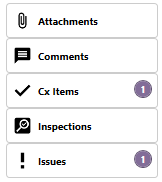
When a checklist response fails, you will get a prompt asking you if you want to create an issue. If you select Yes, a new issue is created. To learn more about inspections, see the Checklists lesson.
The Description field is automatically populated with the checklist question if a description is required.
Additional Information
9977 N 90th Street, Suite 250 Scottsdale, AZ 85258 | 1-800-637-7496
© 2024 InEight, Inc. All Rights Reserved | Privacy Statement | Terms of Service | Cookie Policy | Do not sell/share my information
